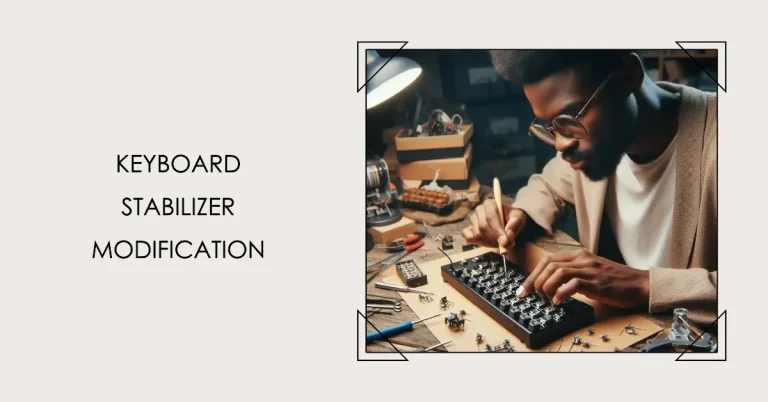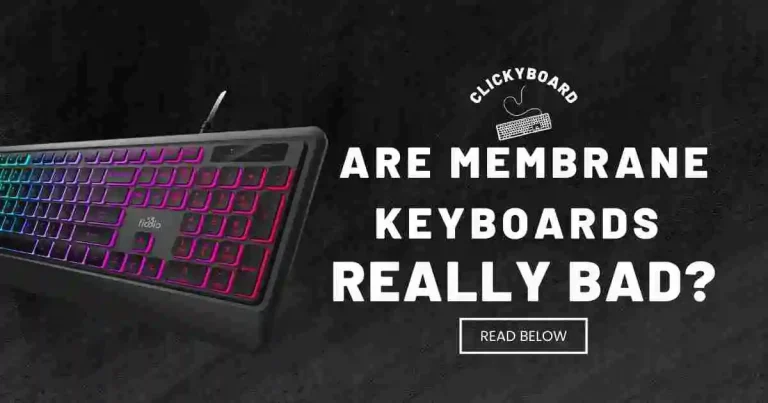How to Test a Keyboard PCB: A Comprehensive Guide | 2023
The keyboard is an essential input device for any computer user, and its functionality depends on a well-designed and properly functioning PCB (printed circuit board). Whether you’re building your own keyboard or troubleshooting an existing one, it is crucial to test the keyboard PCB thoroughly. In this article, we will guide you through the process of testing a keyboard PCB to ensure its optimal performance.
Introduction
Before diving into the testing process, let’s briefly understand why it is essential to test a keyboard PCB. The PCB serves as the backbone of the keyboard, connecting the key switches and other components to create a functional input device. By testing the PCB, you can identify any potential issues, ensure all keys work as intended, and guarantee a reliable user experience.
Preparing for Testing
To begin testing your keyboard PCB, you’ll need the following materials:
- A keyboard PCB
- A USB cable
- A computer
- A switch tester software (optional)
- A conductive object, such as a paperclip, screwdriver, or tweezers
Ensure that your workspace is clean and organized, free from any static electricity or potential hazards. Familiarize yourself with the keyboard PCB layout, as this will aid in identifying any abnormalities during the testing process.
Testing the Switches
The switches are the most critical components of a keyboard, responsible for registering key presses. To test each switch on your PCB, follow these steps:
- Connect your keyboard PCB to the computer using the USB cable.
- If you have a switch tester software, open it and select the keyboard layout that matches your PCB. This software will help you identify which keys register when pressed.
- Take a conductive object, such as a paperclip or tweezers, and touch the two pads on the PCB that the switch connects to.
- Observe the switch tester software or the computer screen. If the switch is functioning correctly, you should see a key press registered.
- Repeat this process for each switch on the keyboard PCB.
If a switch fails to register a key press, it indicates a faulty switch that needs to be replaced.
Testing Other Components
In addition to testing the switches, it’s essential to test the other components on the keyboard PCB. Here’s how you can test them:
- Microcontroller: Use a multimeter to measure the voltage at the VCC (power) and GND (ground) pins of the microcontroller. Ensure the voltage matches the expected values, indicating proper functionality.
- LEDs: Connect the LEDs to a power supply or use the PCB’s power source, if available. Check if the LEDs light up as expected, confirming their proper functionality.
- USB Connector: Connect the keyboard PCB to a computer using the USB cable. Verify if the computer recognizes the keyboard, indicating the USB connector’s functionality.
Thoroughly testing these components ensures the overall functionality and performance of the keyboard PCB.
Troubleshooting
During the testing process, you may encounter issues or anomalies. If you find a faulty component or a switch that doesn’t register, you can troubleshoot and resolve the problem. Here are some troubleshooting tips:
- For faulty switches, replace them with new ones that are compatible with your PCB.
- If the microcontroller, LEDs, or USB connector exhibit issues, consider repairing or replacing them. Seek professional assistance if needed.
Remember to follow proper safety precautions while troubleshooting and handling electronic components.
Additional Tips for Testing
Here are some additional tips to enhance your keyboard PCB testing process:
- Switch Tester Software: If your keyboard PCB has a large number of switches, consider using a switch tester software. This software allows you to test all the switches quickly and easily, saving time and effort.
- Manual Testing: If you’re unsure about a switch’s functionality, try manually pressing it while touching the two pads on the PCB with your fingers. If the switch registers a key press, it is likely working correctly.
- Multimeter Usage: If you encounter difficulties testing a particular component, utilize a multimeter to measure the voltage at the component’s pins. This measurement can help determine if the component is faulty.
Conclusion
In conclusion, testing a keyboard PCB is a crucial step to ensure optimal performance and functionality. By following the outlined process and incorporating the additional tips, you can identify and address any issues before they impact the user experience. Thorough testing provides peace of mind, knowing that your keyboard will deliver a satisfying and reliable typing experience.
FAQs
1. How often should I test my keyboard PCB?
It’s recommended to test your keyboard PCB during the assembly process and before finalizing any modifications or customization. Additionally, periodic testing is advisable if you frequently use the keyboard or encounter any issues.
2. Can I test a keyboard PCB without soldering it?
While some basic functionality testing can be done without soldering, thorough testing typically requires soldering the key switches to the PCB. Soldering ensures reliable electrical connections and accurate key response.
3. What should I do if some keys don’t register during testing?
If certain keys don’t register during testing, first check their connections and solder joints. Ensure the traces on the PCB are intact. If the issue persists, consult the keyboard PCB’s documentation or seek help from relevant online communities.
4. Are there any software tools available for keyboard PCB testing?
Yes, there are software tools available that can aid in testing and diagnosing keyboard PCB issues. These tools allow you to monitor key presses, customize firmware settings, and perform advanced testing and configuration.
5. Is it necessary to test a keyboard PCB if it’s already pre-assembled?
While pre-assembled keyboard PCBs undergo testing during the manufacturing process, it’s still advisable to perform your testing to ensure everything works as expected. It allows you to catch any potential issues that might have occurred during shipping or handling.


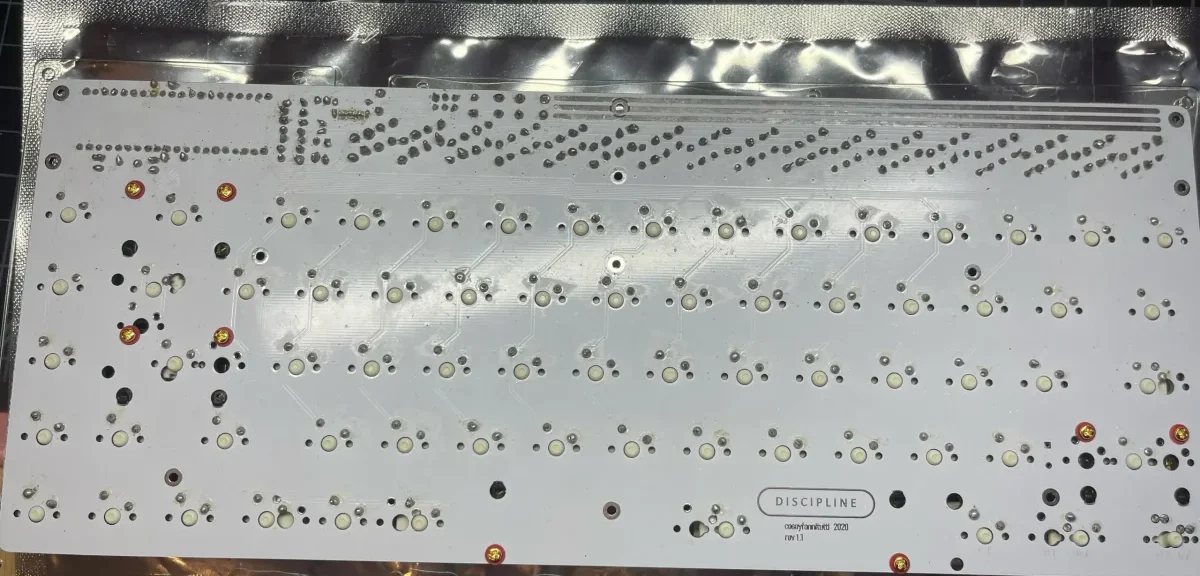



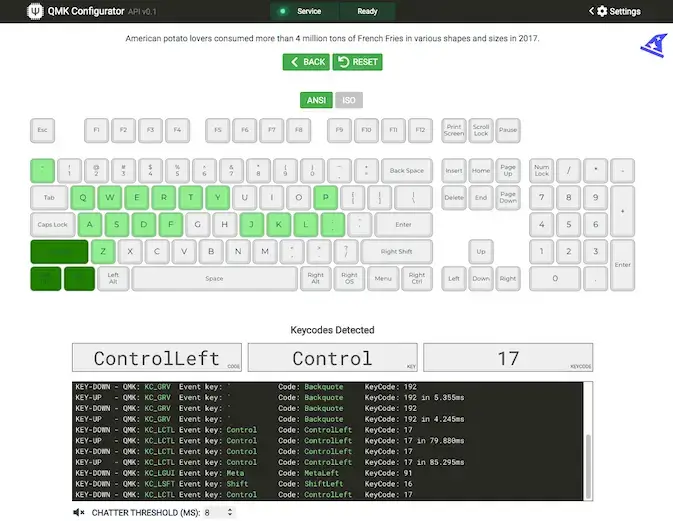


![How To Lube Switches Without Desoldering? Easy Lubing Keyboard Switches; Complete Guide [2022] 13 How to Lube Switches Without Desoldering? Easy Lubing Keyboard Switches; Complete Guide [2022]](https://clickyboard.com/wp-content/uploads/2022/07/fsfsdf3434-768x328-1.webp)