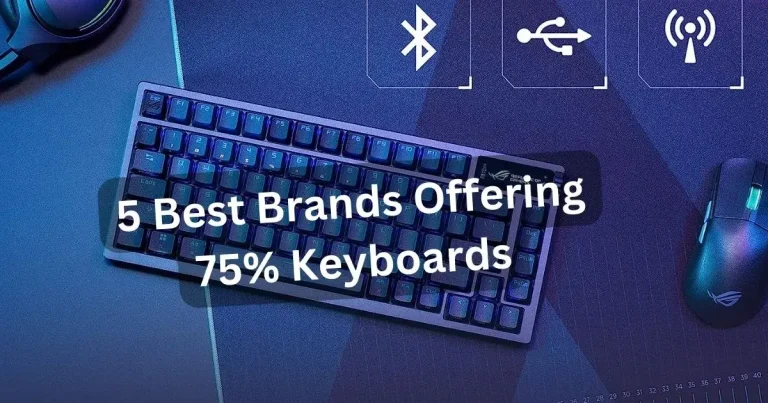Mastering Keyboard Layouts: A Comprehensive Guide
The keyboard is an essential tool in our digital age, serving as the primary input device for most computers and smart devices. As typing becomes an increasingly important skill, understanding keyboard layouts and choosing the right one for your needs is crucial.
This comprehensive guide will take you through the history of keyboard layouts, the advantages of various layouts, and how to choose and customize the perfect layout for your needs.
Importance of keyboard layouts
Keyboard layouts have a significant impact on typing speed, accuracy, and comfort. A well-suited layout can help reduce the risk of repetitive strain injuries, improve productivity, and make typing a more enjoyable experience.
Brief history of keyboard layouts
The history of keyboard layouts dates back to the invention of the typewriter in the late 19th century. The QWERTY layout, invented by Christopher Latham Sholes, was designed to reduce mechanical jamming by placing frequently used letters apart from each other.
This layout, despite its inefficiencies, has become the most widely used layout worldwide. Over time, alternative layouts like Dvorak, Colemak, and others have been developed to address some of the shortcomings of the QWERTY layout.
Common Keyboard Layouts
QWERTY
The QWERTY layout is the most common keyboard layout worldwide. The name is derived from the first six letters in the top row of alphabetic characters.
Its design was primarily intended to prevent jamming in early typewriters by distributing frequently used letters across the keyboard. Although this layout is less efficient for touch typing, its widespread adoption makes it the default choice for most users.
AZERTY
The AZERTY layout is primarily used in French-speaking countries like France and Belgium. It is similar to the QWERTY layout but with several letter positions swapped, such as A and Q, Z and W, and M and the semicolon.
This layout accommodates the French language’s unique character requirements, such as easy access to accented letters.
QWERTZ
The QWERTZ layout is prevalent in German-speaking countries like Germany, Austria, and Switzerland. It swaps the positions of Y and Z compared to the QWERTY layout, as the letter Z is more frequently used in German than Y.
QWERTZ also features unique keys for umlauts (ä, ö, ü) and the ß (Eszett) character.
Dvorak
The Dvorak Simplified Keyboard, developed by Dr. August Dvorak and Dr. William Dealey in the 1930s, aimed to increase typing efficiency by placing the most frequently used letters on the “home row” where the fingers naturally rest.
Dvorak proponents claim that the layout reduces finger movement, increases typing speed, and reduces strain on the hands. However, the Dvorak layout has not seen widespread adoption due to the ingrained dominance of the QWERTY layout.
Colemak
The Colemak layout, created by Shai Coleman in 2006, is another alternative to QWERTY. It retains some of the QWERTY key positions, making it easier to transition to compared to Dvorak.
Colemak places emphasis on the home row and reduces finger movement, aiming to improve typing efficiency and comfort. Like Dvorak, the Colemak layout has a small but dedicated user base.
Table 1: Comparison of Popular Keyboard Layouts
| Layout Name | Origin | Key Features | Pros & Cons |
| QWERTY | United States | Most common layout; designed for typewriters | Familiar but less efficient for touch typing |
| AZERTY | France, Belgium | Designed for French language | Accommodates French characters; less common internationally |
| QWERTZ | Germany | Designed for German language | Accommodates German characters; less common internationally |
| Dvorak | United States | Optimized for touch typing; home row focus | Improved efficiency and comfort; steeper learning curve |
| Colemak | United States | Partially retains QWERTY layout; home row focus | Easier transition from QWERTY; not as widely supported |
Factors to Consider When Choosing a Keyboard Layout
-
Typing speed
Some keyboard layouts, like Dvorak and Colemak, claim to improve typing speed by reducing finger movement and placing the most frequently used letters on the home row.
However, the actual speed gains may vary from person to person.
If you are a fast typist on the QWERTY layout, switching to an alternative layout might not result in significant speed improvements.
However, for those starting to learn touch typing or struggling with their current layout, experimenting with alternative layouts might be worth considering.
Table 2: Typing Speed and Accuracy for Common Keyboard Layouts
| Layout Name | Average Typing Speed (WPM) | Error Rate (%) |
|---|---|---|
| QWERTY | 40-60 | 5-10 |
| AZERTY | 35-55 | 6-11 |
| QWERTZ | 40-60 | 5-10 |
| Dvorak | 50-70 | 3-7 |
| Colemak | 45-65 | 4-8 |
-
Comfort
Ergonomics and comfort are essential factors in choosing a keyboard layout.
Some alternative layouts, such as Dvorak and Colemak, claim to reduce finger movement and strain on the hands, potentially decreasing the risk of repetitive strain injuries.
It is important to consider how comfortable you are with your current layout and whether an alternative layout might provide a more comfortable typing experience.
-
Language support
Different keyboard layouts cater to the specific character requirements of various languages.
For example, AZERTY is designed for French speakers, while QWERTZ is tailored for German speakers.
If you frequently type in multiple languages, you might want to choose a layout that accommodates your language requirements or switch between multiple layouts as needed.
Table 3: Language Support for Popular Keyboard Layouts
| Layout Name | Supported Languages | Additional Language-specific Variants |
|---|---|---|
| QWERTY | English, Spanish, and many more | UK, US, and others |
| AZERTY | French, Belgian French | French, Belgian |
| QWERTZ | German, Austrian German, Swiss German | German, Austrian, Swiss |
| Dvorak | English, Spanish, French, and others (limited) | Programmer Dvorak, regional variants |
| Colemak | English, Spanish, French, and others (limited) | Colemak Mod-DH, regional variants |
-
Compatibility
Before choosing an alternative keyboard layout, ensure that it is compatible with your operating system and available on the keyboard models you are interested in purchasing.
Some layouts, like Dvorak and Colemak, are supported by most major operating systems, but others might require additional software or hardware modifications.
-
Personal preference
Ultimately, the choice of keyboard layout comes down to personal preference. Some individuals may prefer the familiarity of the QWERTY layout, while others might find alternative layouts more comfortable or efficient.
It is essential to experiment and find the layout that best suits your needs and preferences.
How to Customize Your Keyboard Layout
-
Software solutions
Most operating systems, including Windows, macOS, and Linux, allow users to change the keyboard layout through software settings.
This enables users to switch between layouts without purchasing new hardware. Additionally, third-party software can be used to create custom layouts or further modify existing layouts to suit individual needs.
-
Hardware modifications
Some keyboards, especially mechanical models, allow users to physically rearrange keycaps or purchase custom keycap sets to match their chosen layout.
This can be an effective way to transition to a new layout, as it provides visual reinforcement of the key positions. Additionally, some keyboards support hardware-level customization through firmware updates, enabling users to create and store custom layouts directly on the keyboard.
-
Creating your own layout
For those with specific requirements or a desire for complete customization, creating a custom keyboard layout might be the best solution.
This can be done through software, such as Microsoft Keyboard Layout Creator or Ukelele for macOS, or by designing and building a custom mechanical keyboard with programmable firmware.
Top Keyboard Brands and Their Available Layouts
Table 3: Top Keyboard Brands and Their Available Layouts
| Brand Name | QWERTY | AZERTY | QWERTZ | Dvorak | Colemak |
|---|---|---|---|---|---|
| Ducky | ✔️ | ✔️(limited models) | ✔️(limited models) | ||
| GMK | ✔️ | ✔️ | ✔️ | ✔️(limited models) | ✔️(limited models) |
| Akko | ✔️ | ✔️ | ✔️ | ✔️(limited models) | ✔️(limited models) |
| Logitech | ✔️ | ✔️ | ✔️ | ✔️(limited models) | ✔️(limited models) |
| Razer | ✔️ | ✔️ | ✔️ | ✔️(limited models) | ✔️(limited models) |
| Cherry | ✔️ | ✔️ | ✔️ | ✔️(limited models) | ✔️(limited models) |
FAQs:
[su_accordion][su_spoiler title=”How do I change my keyboard layout? ” open=”yes” style=”modern-dark”] On Windows, go to Settings > Time & Language > Language, select your preferred language, and click on Options. Here, you can add or change the keyboard layout. On a Mac, open System Preferences > Keyboard > Input Sources and add a new keyboard layout [/su_spoiler]
[su_spoiler title=”How do I add a new keyboard layout?” open=”no” style=”modern-dark”] In Windows, under Settings > Time & Language > Language, click on “Add a Language”. Choose your language, and it will be added to the keyboard layout. On Mac, go to System Preferences > Keyboard > Input Sources, click on the “+” sign and select the language you wish to add. [/su_spoiler]
[su_spoiler title=”How do I switch between keyboard layouts?” open=”no” style=”modern-dark”] For both Windows and Mac, you can switch between keyboard layouts by clicking on the language icon in the taskbar (Windows) or menu bar (Mac), then selecting the layout you wish to use. [/su_spoiler]
[su_spoiler title=”What are the different keyboard layouts available?” open=”no” style=”modern-dark”] Common keyboard layouts include QWERTY, AZERTY, and Dvorak. Other specialized layouts like Colemak, Workman, and BEPO also exist, mainly designed for improved typing speed and comfort. [/su_spoiler]
[su_spoiler title=”What are the benefits of using a different keyboard layout?” open=”no” style=”modern-dark”] Alternative keyboard layouts like Dvorak or Colemak claim to increase typing speed, reduce finger travel, and reduce strain when typing. They aim to place frequently used keys under the strongest fingers and on the home row. [/su_spoiler]
[su_spoiler title=”What are the drawbacks of using a different keyboard layout?” open=”no” style=”modern-dark”] Switching to a different keyboard layout involves a learning curve and may temporarily slow down your typing speed. Moreover, standardized equipment and software are designed for QWERTY, which can lead to compatibility issues. [/su_spoiler]
[su_spoiler title=”How do I find a keyboard layout that is right for me?” open=”no” style=”modern-dark”] Consider your typing needs, comfort, and the learning curve you’re willing to undertake. Try different layouts using online simulators before making a decision. [/su_spoiler]
[su_spoiler title=”How do I make sure that my keyboard layout is compatible with my computer?” open=”no” style=”modern-dark”] Most operating systems support a variety of keyboard layouts. You can check compatibility by going to the language or keyboard settings of your OS and seeing if your preferred layout is listed. [/su_spoiler]
[su_spoiler title=”How do I troubleshoot problems with my keyboard layout?” open=”no” style=”modern-dark”] Check your computer’s language and keyboard settings first. If issues persist, consider updating your drivers or consulting with tech support. [/su_spoiler]
[su_spoiler title=”How do I customize my keyboard layout?” open=”no” style=”modern-dark”] There are software tools available like Microsoft Keyboard Layout Creator for Windows and Ukelele for Mac, which allow you to customize keyboard layouts according to your preference. [/su_spoiler]
[/su_accordion]